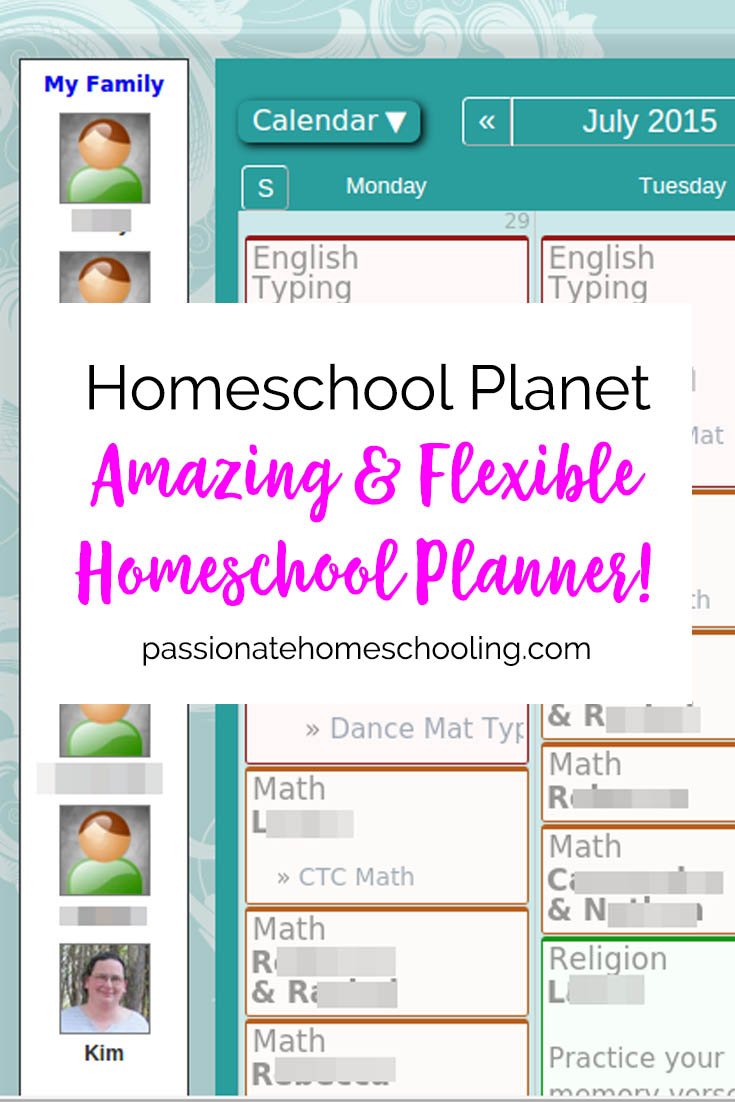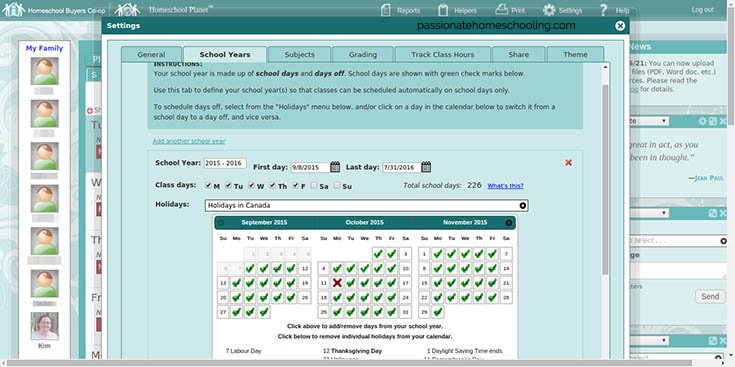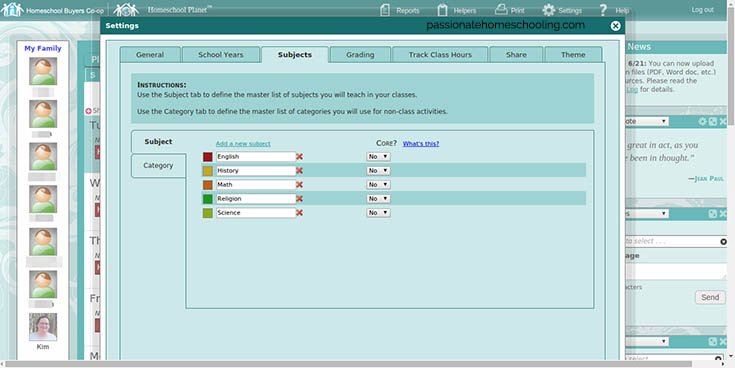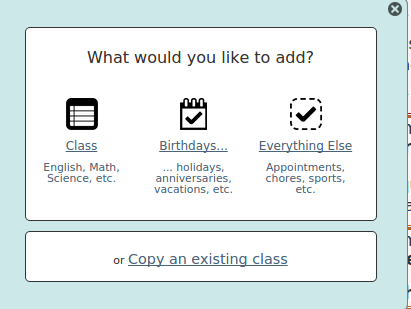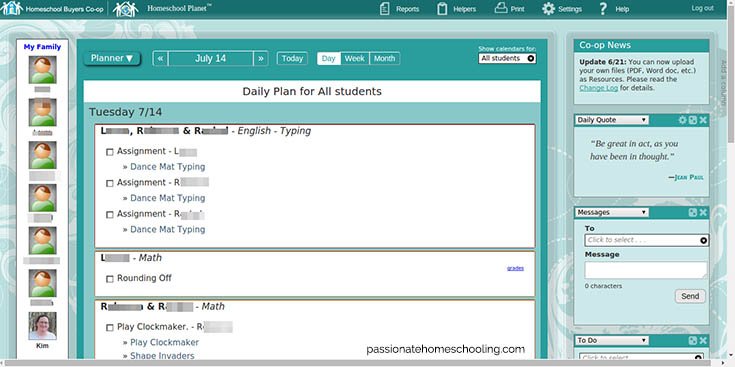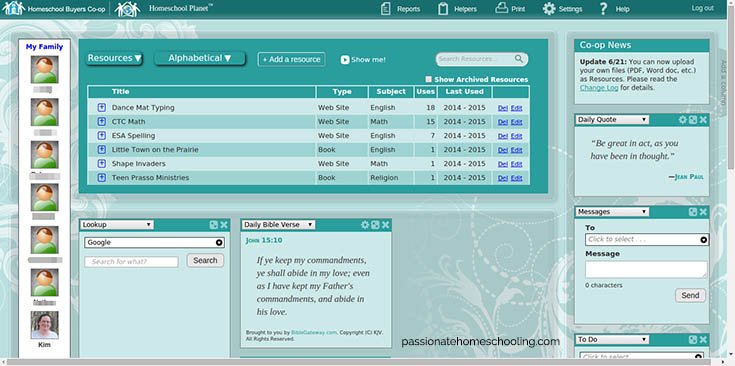Homeschool Planet An Amazing Online Homeschool Planner ~ Review
I love to make plans! Whether I’m planning homeschool lessons, garden plantings, or my craft projects I enjoy making lists of what I hope to work on. I’ve spent this past year looking at different planning and record keeping options.
Disclosure: I received a free copy of this product for review, all opinions are 100% my own.
So I was very excited when I had the opportunity to review Homeschool Planet online planner for homeschool families.
What Is Homeschool Planet?
Homeschool Planet is an online lesson planner but it’s really so much more than that! You can use Homeschool Planet to keep track of lessons, grades, chores, appointments, to-do lists, shopping lists and so much more.
I have to say that Homeschool Planet is the most flexible and easy to use online planner that I have ever tried.
Since this is an online planner you can use it anywhere you have an internet connection. You don’t need to download any software just open the site and log in.
How To Setup Homeschool Planet
Homeschool Planet School Setup
When you first log in to Homeschool Planet you need to set up your school year. This is so easy to do! In the settings screen, you click on “Add another school year”. Then use the popup calendar to select the first day of school and the last day of school.
Just under this, you can check what days of the week you want to use as class days. By default, Monday to Friday are checked, but you can select Saturday and Sunday or unselect days of the week that you don’t do lessons on.
The next option available is a drop-down Holiday menu. You can select a holiday calendar based on the country you live in and also religious calendars.
This normally marks the calendar days as non-school days. If it doesn’t you can just click the day on the calendar to turn a day on or off. So easy! You can also easily and quickly mark your personal vacation time this way.
Homeschool Planet Subjects
After your school year is set up you can move to the next tab “Subjects”. By default, there are 5 subjects listed English, History, Math, Religion, and Science. You can change the colour coding for these lessons, mark the subject as a core or not and add new subjects.
There is a sub-tab here for categories. In this, it lists chores, church, field trips, meals, medical/dental, music, and sports/exercise.
Again you can mark these as cores, change their display colour and add new categories as needed.
Homeschool Planet Grading
The next tab that you can set up is Grading. Now if you don’t use grading or don’t want to keep track of it here, then you don’t have to set this up.
By default, there are 4 grading categories homework, project, quiz, and test. You can easily add more! The sub-tab lets you pick what type of grading you want to use and customize it.
Homeschool Planet offers standard A/B/C/D/F grading, Standard with +/- and Pass or Fail. The values in each grade letter or pass can be customized if needed.
There are also options for tracking hours spent. This isn’t something I’m required to do where I live so I haven’t used this much. I can see it being helpful when I’m working with high school credits though.
Setting Up Students In Homeschool Planet
Next, add your students! On your main home screen is a long menu bar on the left side of the page. This displays your user account and is where you add and edit the student accounts.
Clicking on Add Person opens a window titled Manage Family. Here you enter their name, grade and can optionally add an email address and cell phone number.
Adding these gives you the option to email a daily or weekly digest of lessons to that person or text them messages. This is handy if you want an easy way to keep your spouse in the loop.
It’s super easy to have a weekly digest emailed to them so they always know what’s going on that week.
This is also the menu that you can turn on attendance tracking on a per-student bases and one of my favorite features create login accounts for your students!
Homeschool Planet Menu
How To Add Lessons In Homeschool Planet
Adding lessons is VERY easy! Just click on the student in the left sidebar or the calendar or planner and a menu pops up, select Class.
Homeschool Planet Lesson setup
The next window lets you select the subject, enter an optional class title, select what students are going to use this class, and start and end dates.
There is a really helpful menu that lets you quickly select if you want the lesson on that day only or how you want it to repeat.
If you have a curriculum that uses a set pattern for lessons it’s really easy to set that up to. For example, you just fill in that it uses Lesson 1A, Lesson 1B, Lesson 1C, Lesson 1D, Test, and Homeschool Planet will know to use that pattern but increase the lesson number each week!
3 Lesson Plan Views
Homeschool Planet Lesson Plan Schedule
Homeschool Planet has 3 views you can work in. The first is the calendar view. Here you can view the calendar for 1 person, selected people, or everyone. You can view the calendar by day, week, or month.
Homeschool Planet Daily Plan
The planner view is a simple list of work by subject for each person. It can also be viewed by day, week, or month.
Homeschool Planet resource view
Resource view is one that I really love. It shows you a list of all the resources you’ve entered for lessons. This can be sorted in many ways to easily find what you're looking for.
Homeschool Planet Theme
I really like that you can customize Homeschool Planet by changing themes and adding widgets. There are currently 18 different themes you can pick from. These range from a few boyish themes like robots and dinosaurs to horses, bubbles, and flowery themes that my girls love.
In the sidebar and bottom of the screen, you can add widgets. At any time you can change the purpose of the widget by changing the selection in its drop-down menu.
There are widgets for weather, to-do, shopping list, daily Bible verse, quote of the day, lookup (web search, dictionary, etc.), and messages.
How We Have Been Using Homeschool Planet
When I first started using Homeschool Planet I found it very easy to set up our school year and students. I started entering lessons in small 1 week batches so that I could practice adding them in different ways.
There are many options and ways to enter lessons so I think it’s good to try it out in smaller amounts to see what works best for you.
One of my favorite features is that you can add websites as resources. Many of our curriculums are online so I was able to easily set up daily lesson plans for these sites and it includes the link.
Since I also created a login for each of my children all they have to do is click the link on their daily planner and it takes them right to the website I want them to use.
You can also upload your own resource files! I also like that it is really easy to print the lesson if you're going to be working away from the computer or tablet.
The only problem I had with Homeschool Planet was that because it is set up to easily drag and drop widgets and lessons around you can’t highlight the text in the lessons. Normally this isn’t a big deal but since some of our children are dyslexic or are younger and not reading fluently yet.
I like to use a browser add-on that lets them highlight text to be read to them if needed. I contacted Homeschool Planet to see if it would be possible to add in an audio option or allow the text to be highlighted.
About an hour later I received an email back that they understood my need and had changed it so that in the calendar view when you clicked on a lesson the pop-up would let you highlight the text.
WOW, that is great customer service!
Example of Homeschool Planet rescheduling.
While I love planning we all know that “life” happens and even the best plans can be turned upside down.
Thankfully I’ve found that rescheduling plans is so easy with Homeschool Planet. If you just want to move one class you can drag and drop it using the calendar or planner view.
When you log in each day if a lesson hasn’t been marked as completed you’re automatically prompted if you want to move the lessons ahead and move all the lessons out a day.
LOVE that! You can also have it do this automatically if you prefer.
I’ve been experimenting with using Homeschool Planet to keep track of my menu plans and garden plantings as well. It’s so easy to make a new category for gardening and add a gardening chore for myself.
I’ve also set up my calendars to sync. I can pull my Google calendars into Homeschool Planet and if I want I can have my Homeschool Planet calendars also sync to my Google calendar.
I love that I can have all my lesson plans, chores, to-do lists, and calendars in ONE place!
I think Homeschool Planet is a wonderful online lesson planner, really it’s more of a LIFE planner. I’ll be using this for a long time to come and recommend it to any homeschooling family!