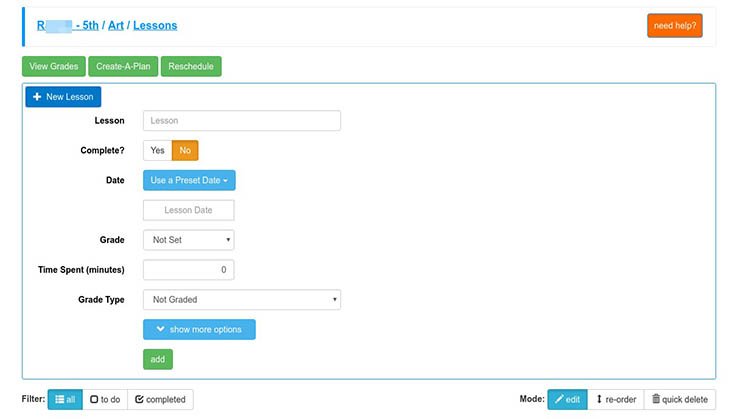Easy Homeschool Planning With My School Year Homeschool Planner - Review
I love to plan things whether it's my garden or my homeschool lessons. I enjoy using both paper and online planners and I've tried many different homeschool planners and made my own to fit the different stages of my life.
Disclosure: I received a free copy of this product for review, all opinions are 100% my own.
I love trying out new planners, don't you? There is just something about a nice clean slate that is so welcoming. So I was really looking forward to trying out my subscription to My School Year (Homeschool Record Keeping) from MySchoolYear.com.
When I first logged into My School Year the site walked me through setting up our school year. It helps you to choose your start and end dates for your school year and terms, names, and grades of your students. You can then set up classes and lesson plans for each of your children.
I really like how detailed the setup area is. You are able to choose what view you want your dashboard to go to by default, the default grading style, attendance tracking, and if you want daily or weekly email reminders of your lessons.
My School Year can print a wide range of reports including awards, courses, events, extracurricular activities, report cards, transcripts, and much more.
The more I worked in My School Year the more I realized that it isn’t quite set up for the type of homeschool record keeping I like to do. I'm a very relaxed homeschooler and although I do make lesson plans I don't like to have them firmly set in stone.
I like to make outlines of what I would like to work on but prefer to record what we have done as we work along. Using My School Year planner this way I was constantly being notified and prompted to enter lessons for the classes I had set up.
Although I could enter lessons as we completed them the program didn't seem to be happy that the classes were not always filled with lessons waiting to be finished.
The 2 main views of My School Planner are the Homeroom page and the Plan Book, you can choose either of these to be your default view when you log in.
The Homeroom page lists the names of each child you have entered into the program. When you click on their name a page displays that shows an overview of their classes, progress, and attendance.
It's not immediately easy to see how to add new lessons to the classes you've set up. You need to go into the menu to view the classes for that student. To find this you click on their name in the top menu bar. Then click on the "Classes" option.
This window gives you the option to add a new class but to add a new lesson you click on the "Actions" menu. next to the class, you want to edit. This drop menu gives you many options to work with your lesson plans. Start by selecting Add/View Lessons.
The next menu that opens click on the "+ New Lesson" button. Here you can fill in the name of your lesson, mark it as completed or not, schedule, etc. When it is filled out the way you're happy with you can submit the lesson by clicking "add".
There is another way to add lessons and it's by using the lesson plan option. The lesson plans are for entering a large number of lessons at one time. When you are in the classes window and click the actions button select the option to "Create A Plan".
The next window gives you 2 options. The quick split option is designed to use if you have a book you would like to divide up over a long period of time. This is a great option for scheduling literature readings!
The second option is a rapid repeat. This option is best if you have a single assignment that is repeated over and over again. Things like chores or "do the next page in your workbook" would be assigned here.
Lessons can be copied from one student to another to save you time from having to re-enter them by hand. There are also options to reschedule lessons. I had a hard time getting the reschedule option to work properly.
I found that when we missed lessons if I tried to use the reschedule lessons option it would say they were moved but when I looked at the lesson it still showed it on the old date. I also continued to have notifications in my dashboard about the past due lessons.
The only way I found to effectively reschedule lessons was to open each past due one and manually move it. This isn't too bad for one or two lessons but the time adds up pretty fast if you have a large family.
My favorite part of My School Year is their book log! It is so easy to use to keep track of what books your children have read. You can use the quick entry form or the expanded view to also include notes about the book.
I think that My School Year is a great planner if you like to plan out every detail of your year ahead of time. If you prefer to record your lessons as you do them it might work for you but I found the rescheduling and constant notifications to enter lessons a little frustrating. Otherwise, there were many options that I really did like.
The screens are not busy so it's easy to use for a long period without getting distracted. The forms are easy to print and come with many options. Once you learn where all the options are it’s quick and easy to add classes and lessons.
To learn more about My School Year and see if it's a good fit for your family read more about this online lesson planner or try the free trial.